Whether you're a new customer looking to learn more about what we offer or a long-time user seeking clarification on specific topics, this page has clear and concise information about our products and services.
Tracked Time is a robust software that simplifies employee management. Its advanced tools help track time, handle tasks, bill clients, and work with your team, whether you run a small startup or a big company, and help your business grow.
It captures detailed employee activity and productivity metrics, ensuring accurate records for regulatory compliance. The suite's comprehensive data analytics and reporting features enable efficient payroll processing by providing precise insights into employee hours and productivity levels.
It keeps your data safe using encryption, access controls, and other security steps. It protects information in the cloud from unauthorized access and cyber threats.
Screen live recording and screen capture at certain defined intervals ensure accurate monitoring of work progress and productivity levels, promoting work transparency and accountability.
To begin using the Tracked Time, simply register for an account. During registration, you will set up your account and download the monitoring app as part of the initial setup.
You can install Tracked Time on your Mac by downloading the app from the Talygen app download page and following the installation instructions. If you require assistance, refer to the Mac Installation guide, accessible during onboarding.
After setting up your account and confirming everyone's installation of the Tracked Time, the next step is to customize your account to meet your tracking requirements. Begin by organizing employees into departments like Marketing or Management. To create a department, go to Company Setup → Department, and click 'Add new Department.' After creating departments, you can add employees and configure productivity settings.
You must install the desktop app on all employees' computers first. Even after that, there could be multiple factors involved -
SThe Tracked Time is supported on both Windows and Mac OS.
Supported internet browsers for Tracked Time include all major browsers that are HTML5-compliant.
A free trial with the Tracked Time provides a 7-day period to access and use all features included in the selected plan.
A versatile time tracker allows users to track their time from any location. Users can pause and resume the tracker as needed, providing flexibility in managing their work hours. Additionally, they can manually input tasks into an automated timesheet, ensuring accurate recording of their activities even when offline or away from the tracker.
Tracked Time offers a mobile app for Android and iOS platforms, enabling users to track time online anytime and from anywhere. This flexibility empowers managers and employees alike to conveniently manage and monitor their time on the go, using any device they choose.
It tracks billable hours, non-billable tasks, and breaks, ensuring everyone stays accountable and works efficiently. Automated tracking reduces errors, saves time on reporting, and helps managers make data-driven decisions.
Enter a time entry manually by selecting the previous date and time, then select the project and task for which you want to begin time tracking.
You can categorize a time track entry by selecting a tag.
Create a custom tag using the "Create a New Tag" option.
Click the button to mark the time entry as paid or unpaid.
Select and manually add a break from the break option.
Yes, you can switch between List and Graph views.
Taking a break will pause the time tracking for your current project and will not be counted as part of the project duration.
You can see your tracked time statistics under "My Status".
You can see your team's tracked time statistics under "Team Status".
Using the export option, you can export and access the timesheet on your local device.
Select the week to view the submitted timesheets for a specific period.
Select a team member you want to fill out the timesheet from the "Show Timesheet" option.
Add a new time entry in the selected timesheet using the "Add New Entry" option.
Save the timesheet as a draft using the "Save as draft" option.
You can copy the time entries from last week's timesheet to this week using the "Copy last week" option.
Copy the filled time to the timesheet of other users using the "Copy to other users" option.
Send the timesheet for the manager’s approval using the "Send for approval" option.
You can go to the Work Diary section under Time Track and select the user and date you want to see the details.
Our automated software tracks mouse clicks, keystrokes, and web activities to show how employees work throughout the day. This data helps managers understand productivity levels and improve workflow processes. Businesses can find ways to work more efficiently and achieve their goals by measuring individual and team performance.
The software provides a centralized dashboard that shows real-time project progress, team activities, and task management metrics. It combines data from different parts of the suite to give managers insights into how well things are going.
The automated auditing process in the Tracked Time ensures thorough verification of time entries and expenses. It streamlines operations by automating audit procedures, saving valuable time and effort. This comprehensive approach guarantees that all billable hours are recorded and audited, providing reliable reports for client billing and internal analysis.
The Tracked Time allows you to generate various reports to monitor and analyze workforce activities effectively. These reports include:
Skill Report: Provides insights into employee skills and proficiency levels.
Exceeded Break Report: Highlights instances where employees have exceeded authorized break times.
Productivity Report: Summarizes employee productivity metrics, including time spent on tasks and overall efficiency.
Expense Report: Tracks and categorizes employee expenses related to work activities.
These reports help organizations enhance operational efficiency, monitor compliance, and optimize resource allocation.
Users can generate various reports by selecting their fields and filters. They can even add complex calculations to create a data report based on their requirements.
To start with the Tracked Time, hit the "FREE TRIAL" button. Select the packages you need and the number of licenses. You can choose a monthly subscription or save 15% with the annual plan. Enter your information and card details, and you’re all set!
If your payment was declined, you should check with your bank to see if they support this transaction. Common reasons include:
Insufficient funds
Expired card
Card limit reached
Transaction type not accepted by your bank or card
If the automatic payment method fails, the support team will contact you to assist you in updating your card. If updating is not an option, you can request a payment link from the support team.
You can choose from three packages: Silent Monitoring, Silent Monitoring with Project Management, and Tracked Time. All packages come with a seven-day free trial but different features. The Tracked Time is the most comprehensive one with all the features.
To switch to a different pricing plan, log into your Talygen account and go to the "Full Subscription & Billing" section. You can then select a new plan that fits your requirements.
The monthly billing plan charges your payment every month starting from the date of purchase. On the other hand, the annual billing plan charges you once a year from the start date, with a 15% discount applied. In both cases, actual billing begins after the trial period.
To add/remove employees from your subscription, visit the Subscription & Billing module within Manage Subscription. Click on "Edit Subscription," increase/decrease the number of licenses to the desired amount, and proceed to update your billing details accordingly.
You can pay with a Debit Card, Credit Card, Amex Card, or Discover Card.
No, you don’t need to enter any promo code. Once you reach the check-out screen, the promo code will be applied automatically.
Auto time tracking with customized screenshot timing.
"We can set when to take screenshots, helps us see what's happening without being nosy, and track time for everyone!"
Jack Thompson
Centralized dashboard with real-time project progress tracking.
"One big screen shows how all projects are doing right now. Spotting problems and moving people around is easy."
Emily Rodriguez
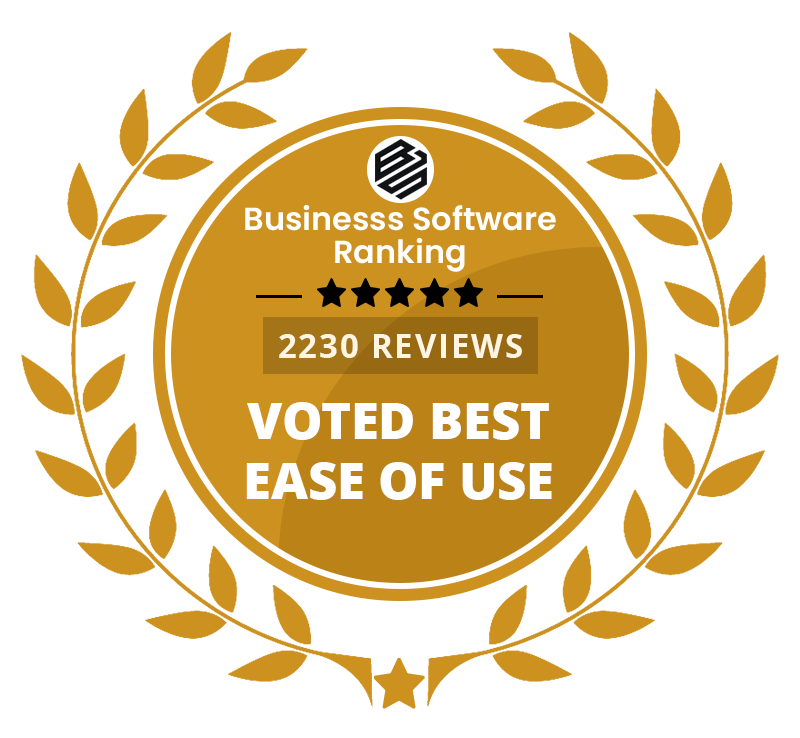
Set limits on work hours for each project.
"Setting work hour limits has saved us money by preventing overwork. We're earning well while maintaining quality."
David Patel
Built-in system for handling help requests in many ways.
"We resolve issues faster, and our team finds it easy to seek assistance."
Lisa Johnson
Detailed work tracking and reports on how much gets done.
"Now we have actual information to support our assessments, making reviews fairer and more useful."
Amanda Lee